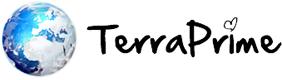1. Click Settings > Mail, Contacts, Calendars > Add Account.
2. Click Microsoft Exchange.
3. Click in the E-mail box and enter your full e-mail address (for example, me@terraprime.co.uk).
4. Click in the Username box and enter your full e-mail address again.
5. Click in the Password box and enter your password.
6. Optionally, Click in the Description box and enter a short description for the account.
7. Click Next on the upper right corner of the screen.
8. Click in the Server box and enter the exchange server name m.outlook.com and then tap Next.
9. Click Next.
10. If you encounter an issue then you may want to change the server name to autodiscover.outlook.com, if you continue to have issues then please raise a support ticket at terraprimehosting.com.
11. Choose the type of information you want to synchronize. By default, Mail, Calendar, and Contacts are all turned on. To turn off synchronization for a type of information, tap and slide the switch to OFF.
12. Click Save.
13. If you're prompted to create a new passcode, tap Continue and enter a numeric passcode. You'll need to enter the passcode twice.