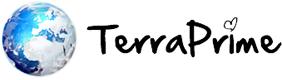1 Open Outlook for Mac 2011. On the Tools menu, click Accounts. If this is the first account you're creating in Outlook, under Add an Account, click Exchange Account. ?If you've previously created an e-mail account for a different e-mail address, in the lower-left corner of the Accounts dialog box, click +, and then click Exchange.
2. On the Enter your Exchange account information page, type your e-mail address.
3. Under Authentication, make sure User Name and Password is selected.
4. In User name, type your complete e-mail address.
5. Make sure Configure automatically is selected, and then click Add Account.
6. After you click Add Account, Outlook will perform an online search to find your e-mail server settings. In the dialog box that asks you if you want to allow the server to configure your settings, select the Always use my response for this server check box, and then click Allow.? If Outlook is able to set up your account, you'll see the account you set up in the left pane of the Accounts dialog box. Close the Accounts